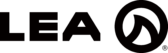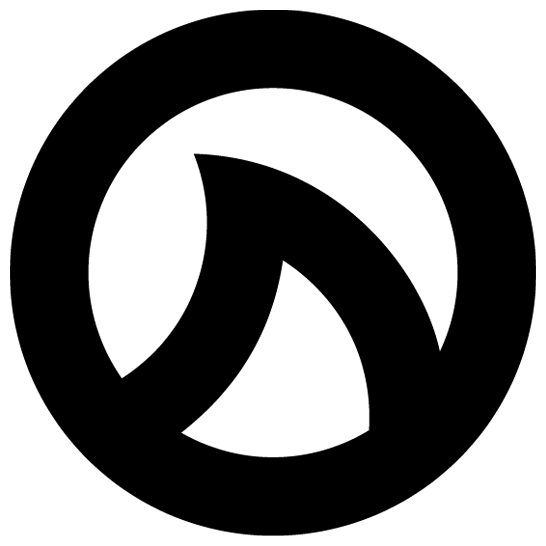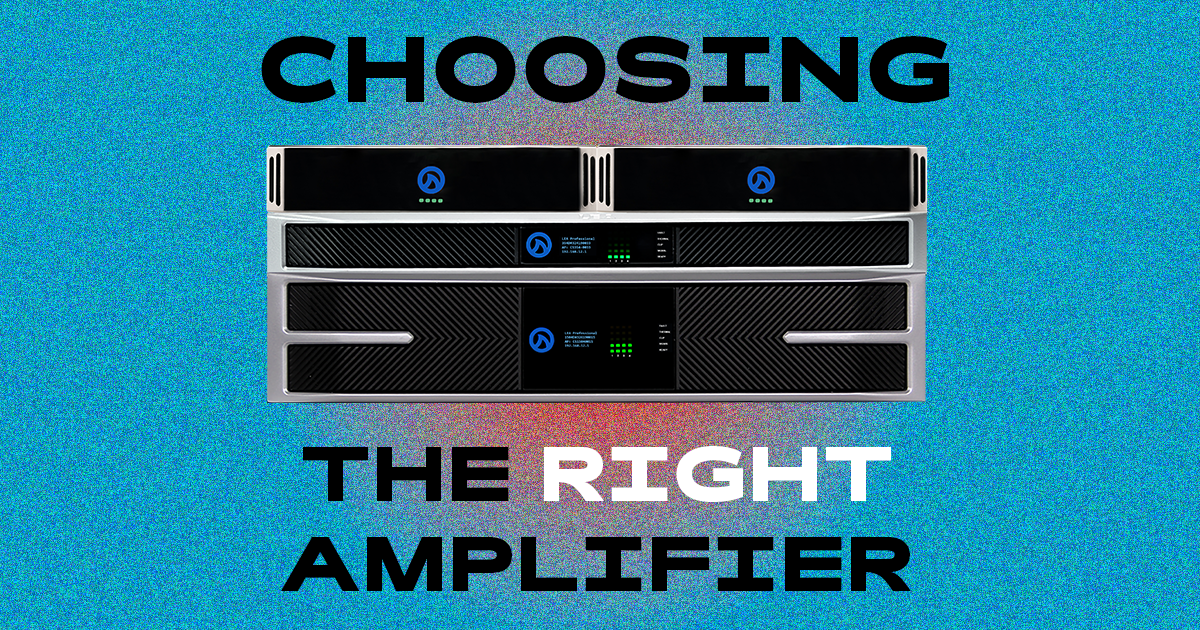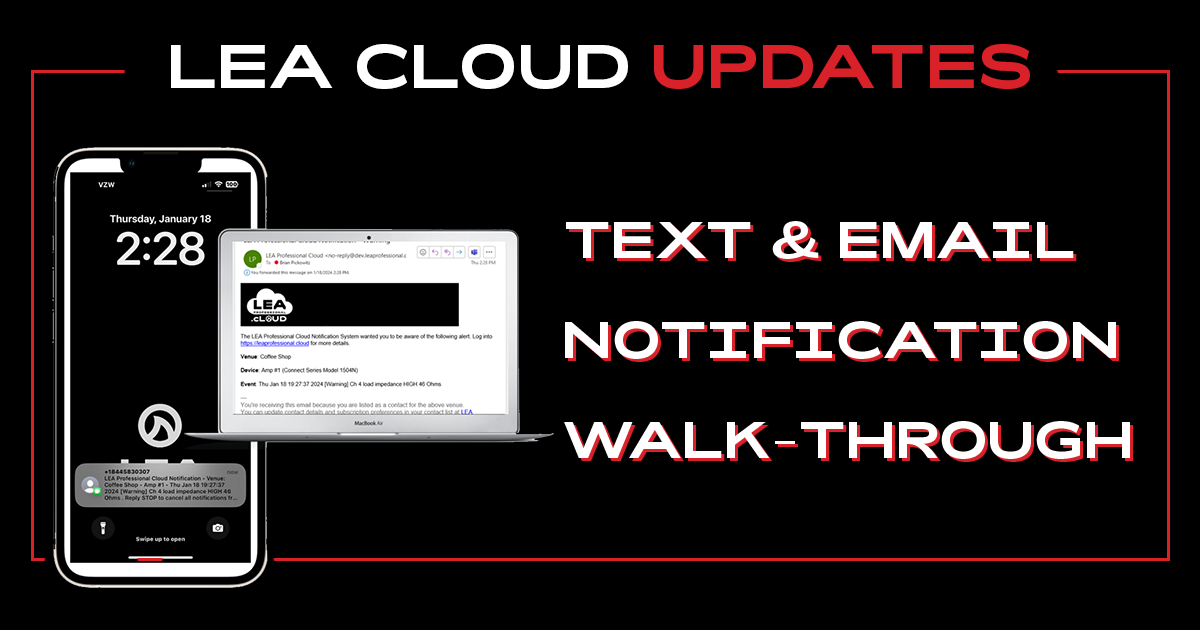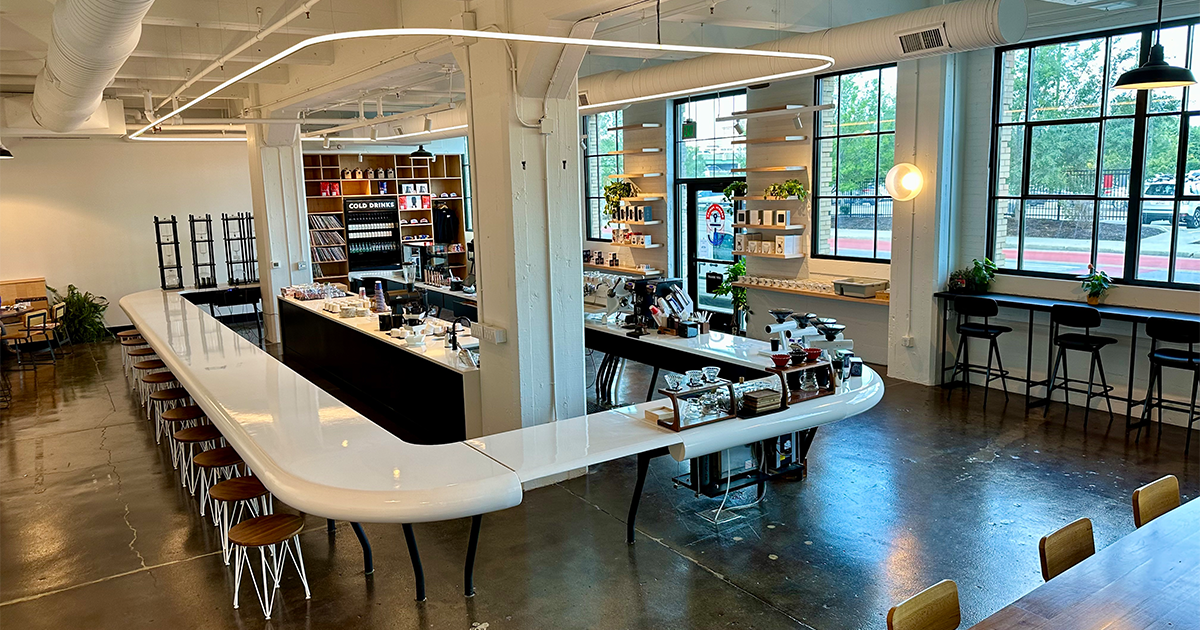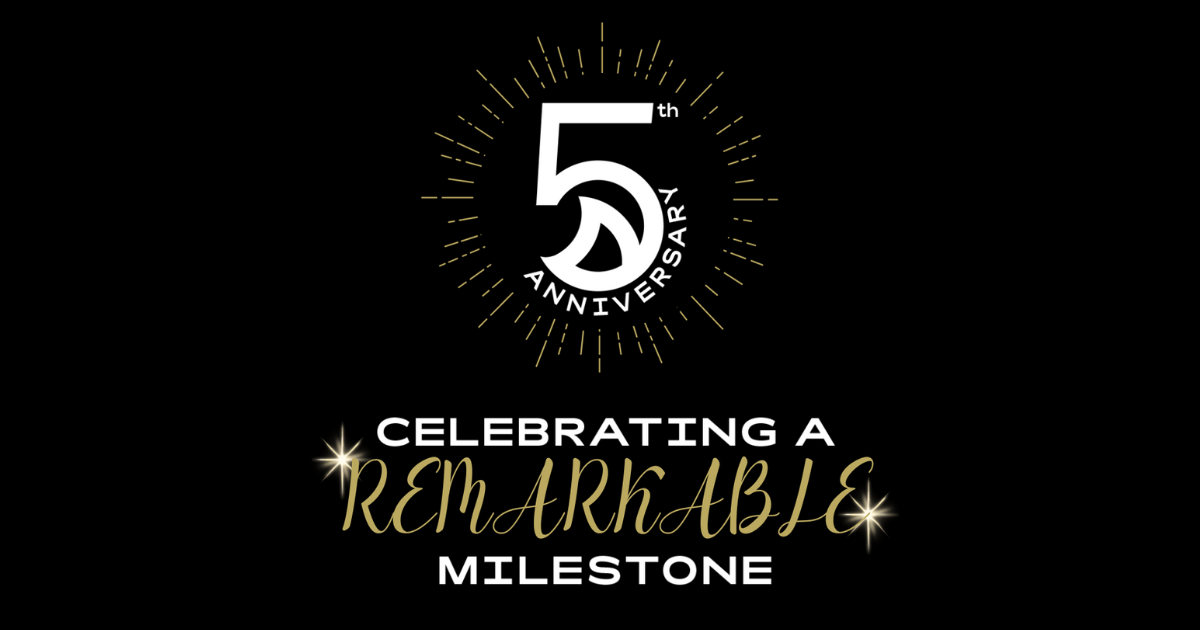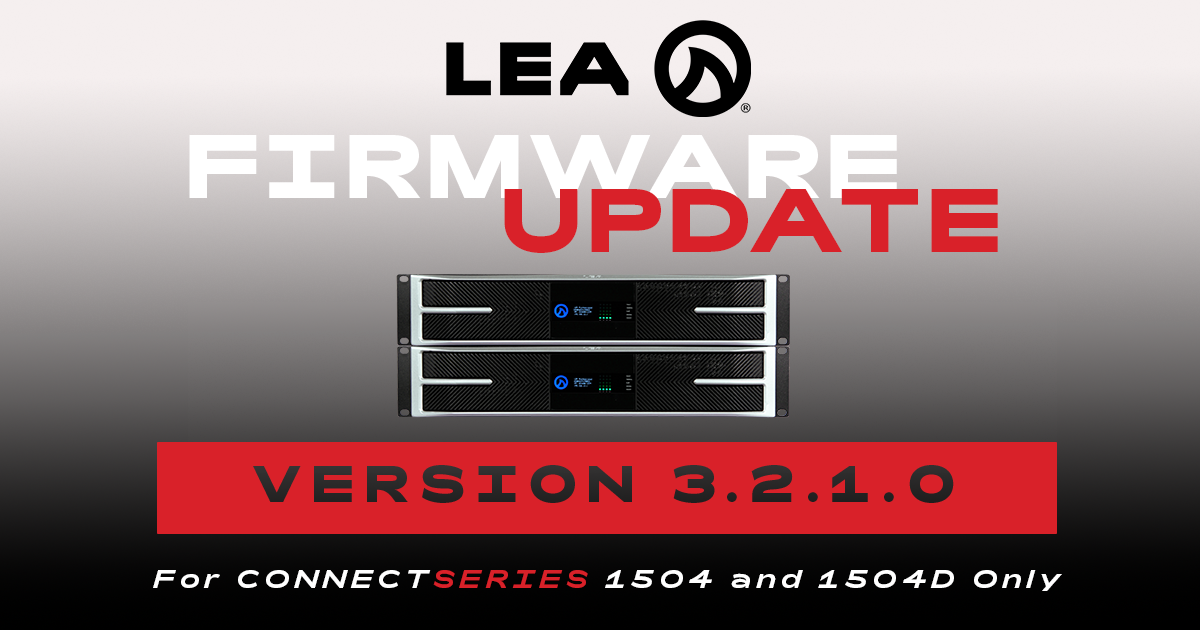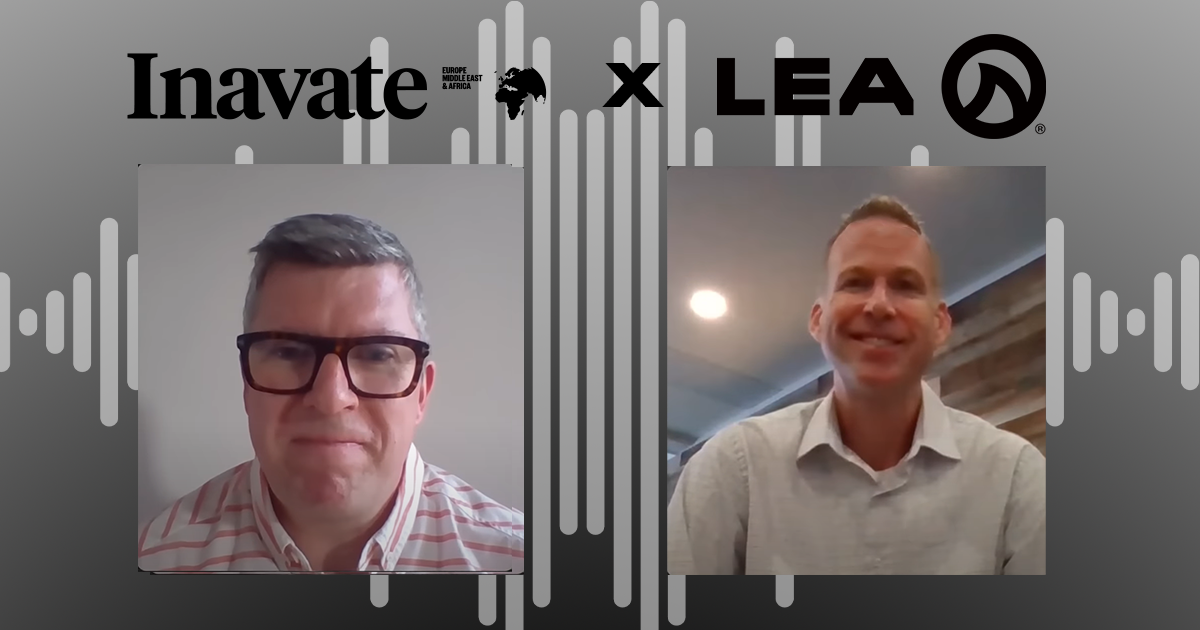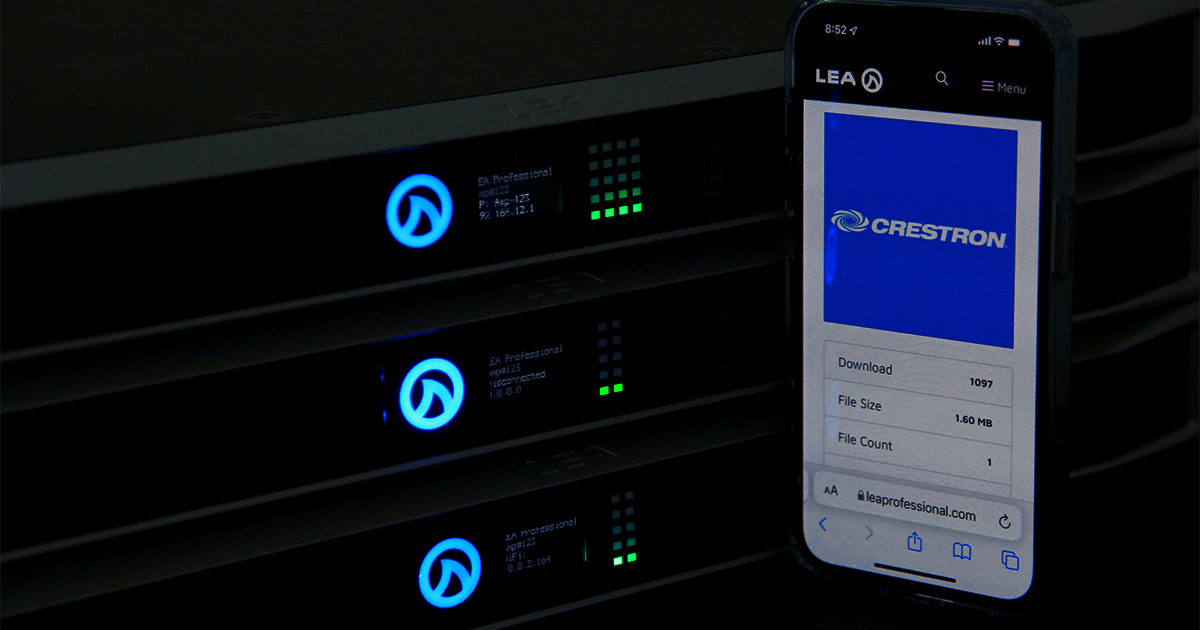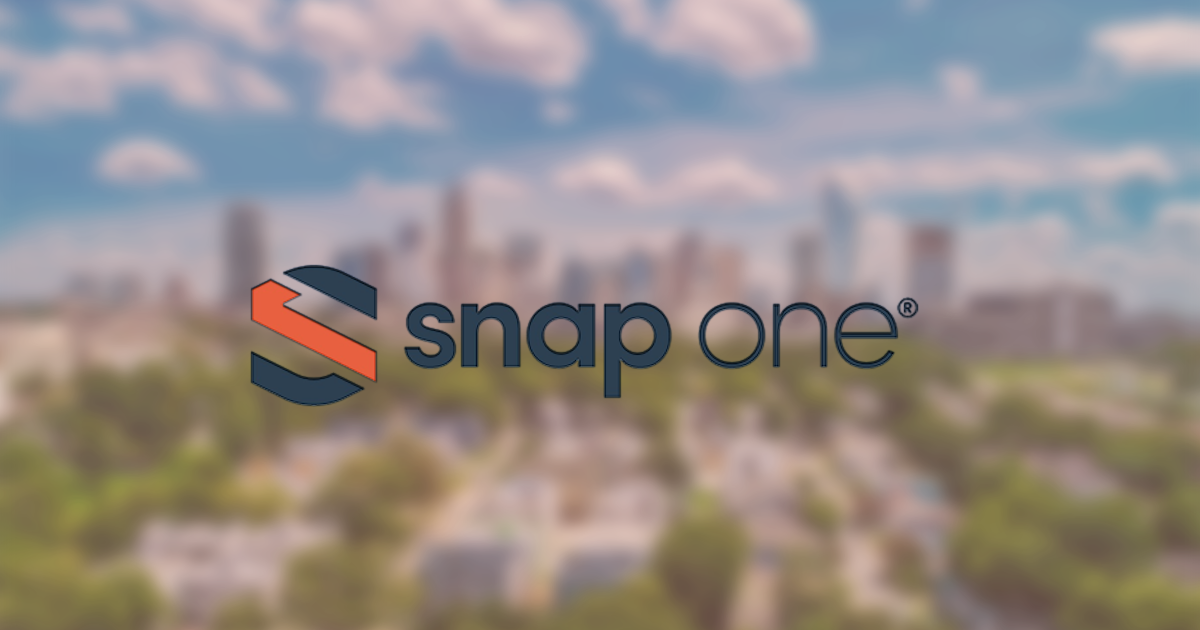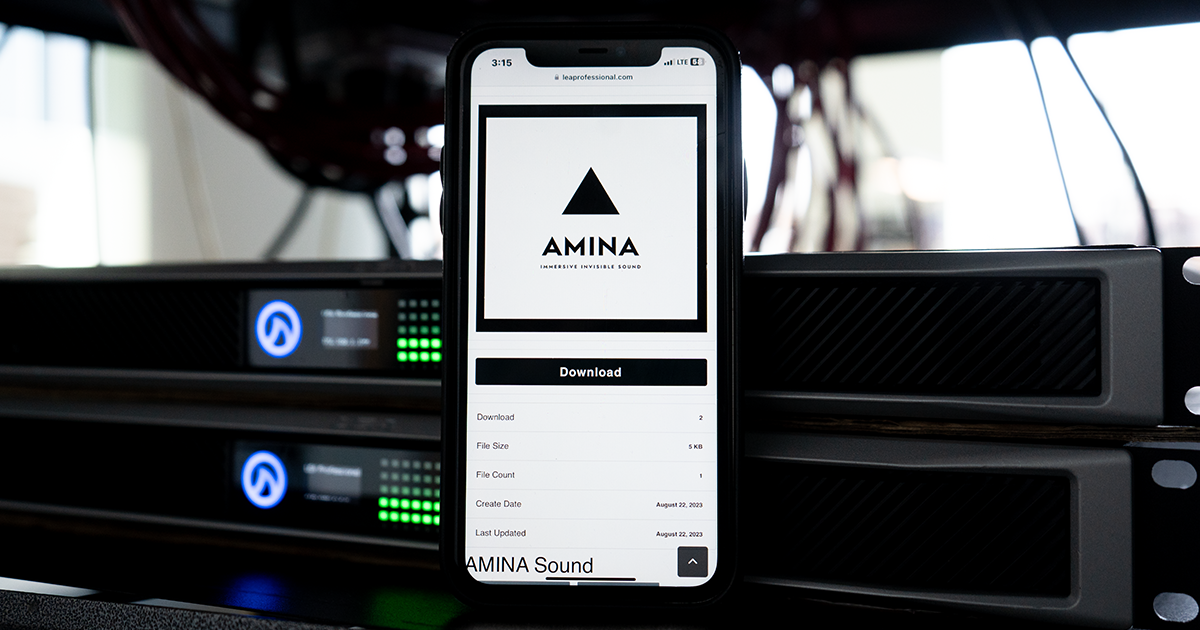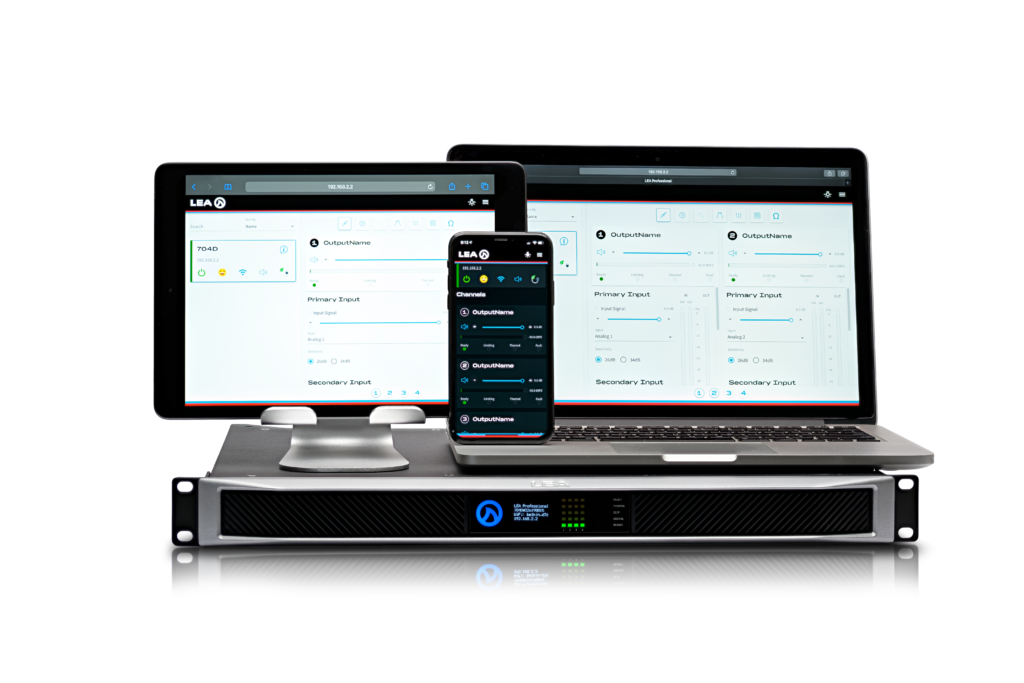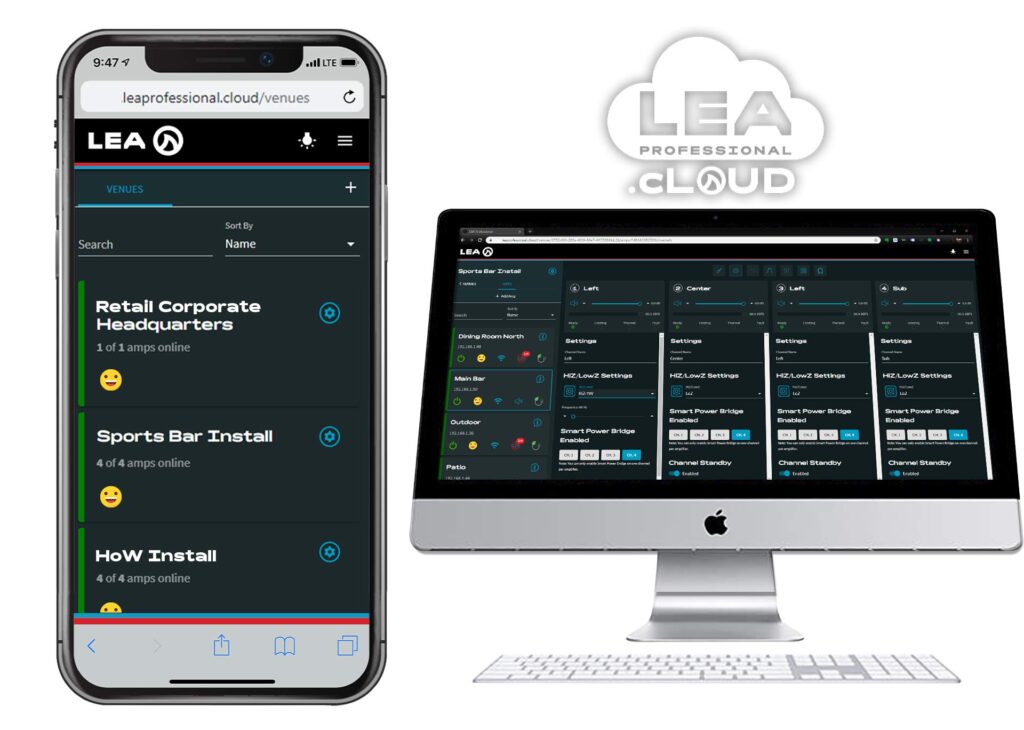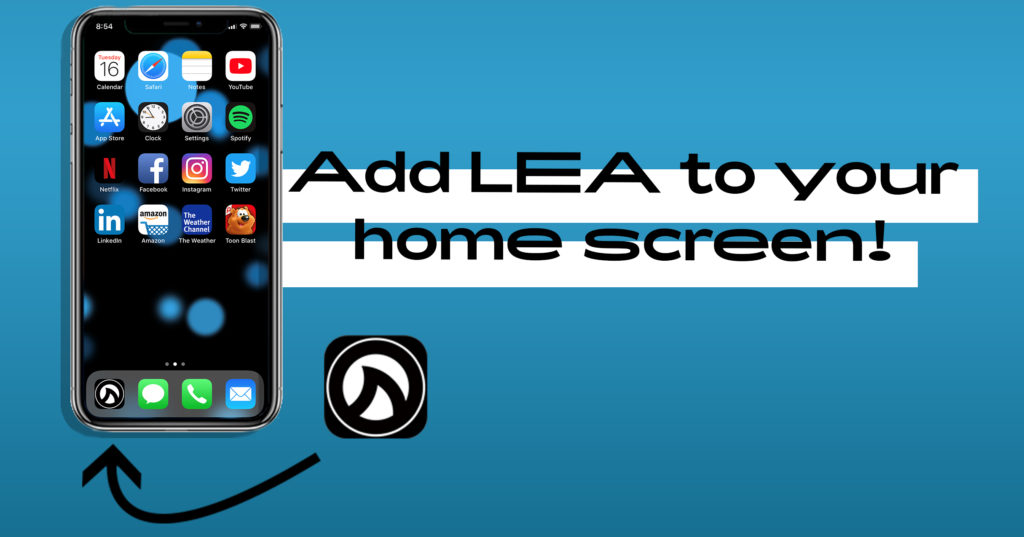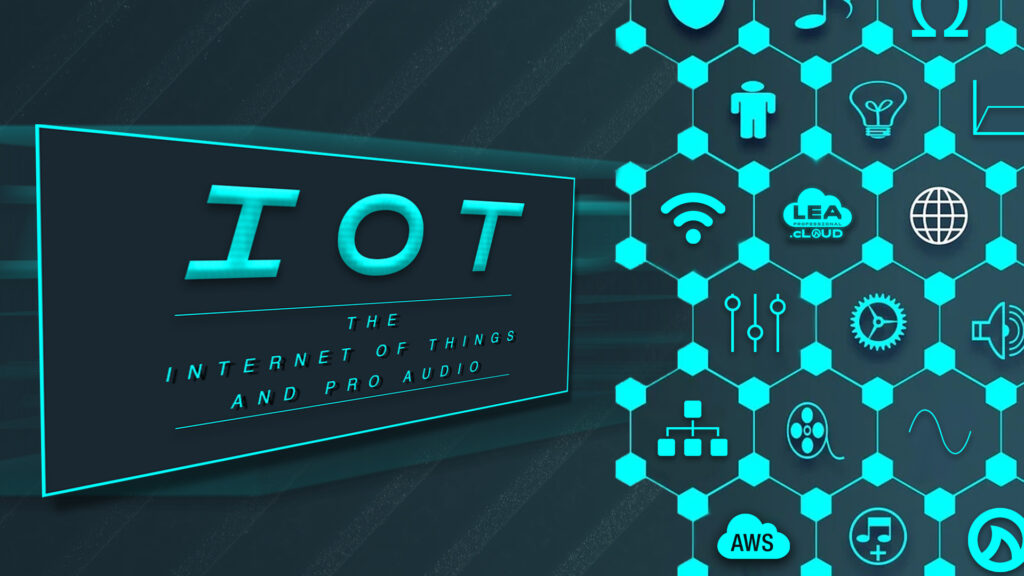LEA App Icons: Customize Your IOS Devices With LEA Professional:
Here’s a neat trick for iOS users. You can create your own custom app icons for any URL that you would like to visit frequently from your phone. And, if one of those URLs happens to be, oh I don’t know, your LEA Cloud account, you’re in luck! We’ve created several app icon images that you can download and use.
This is actually really nice for a couple of practical reasons:
AV Integrators / Installers Using The LEA Cloud
The Cloud is a great solution for quick amp control and monitoring from anywhere in the world. The quickest way to use it when you’re on the go, is to bookmark it and add it to your phone’s home screen. It will appear on your phone just like all of your other apps. And now, you can add one of our custom app icons so that it’s easily identifiable and fits in with the rest of your favorite applications.
LEA Sales Partners Giving Pitches
For our partners who are regularly accessing our website’s product pages, spec sheets, Web UI, or Cloud Platform during pitches and demos – this is a quick and easy way to keep organized and impress your audience.
Basically, if you ever access anything related to LEA Professional on your phone, you can now use our custom app icons to keep the process quick, organized, and clean.
How To Use Custom App Icons
Now, let’s walk through the process of using these icons:
First, ensure your device is updated to the latest iOS version (iOS 14 or higher)
Press and hold on the below LEA Custom App Icons to save them to the photo library on your device or download them directly here.
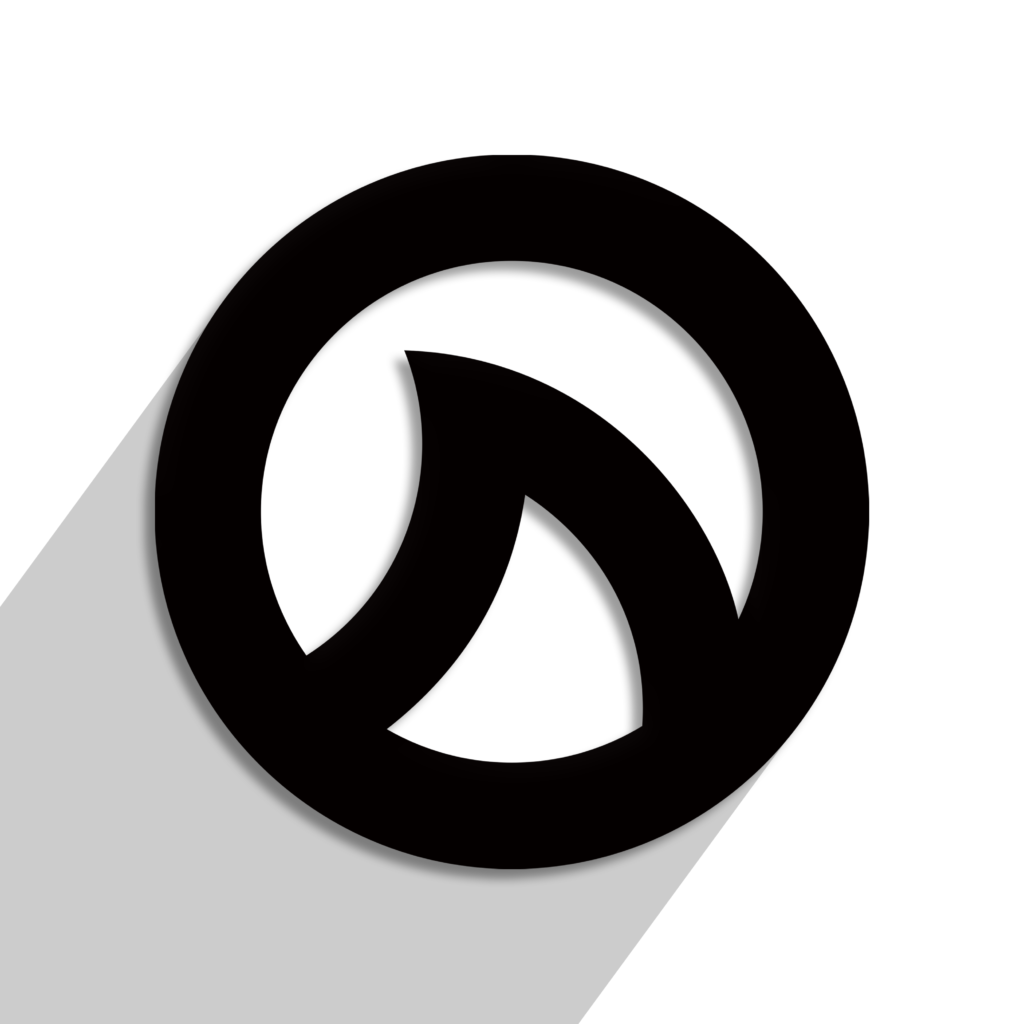
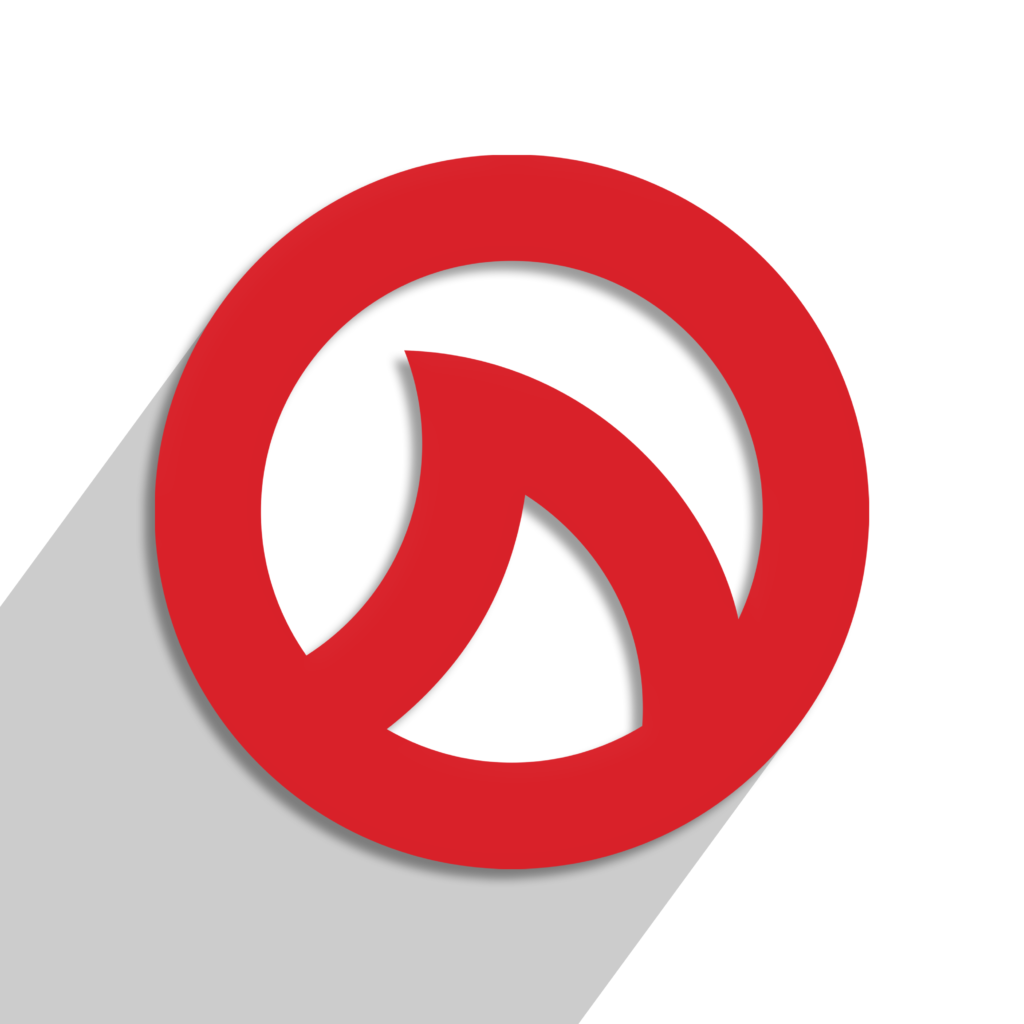
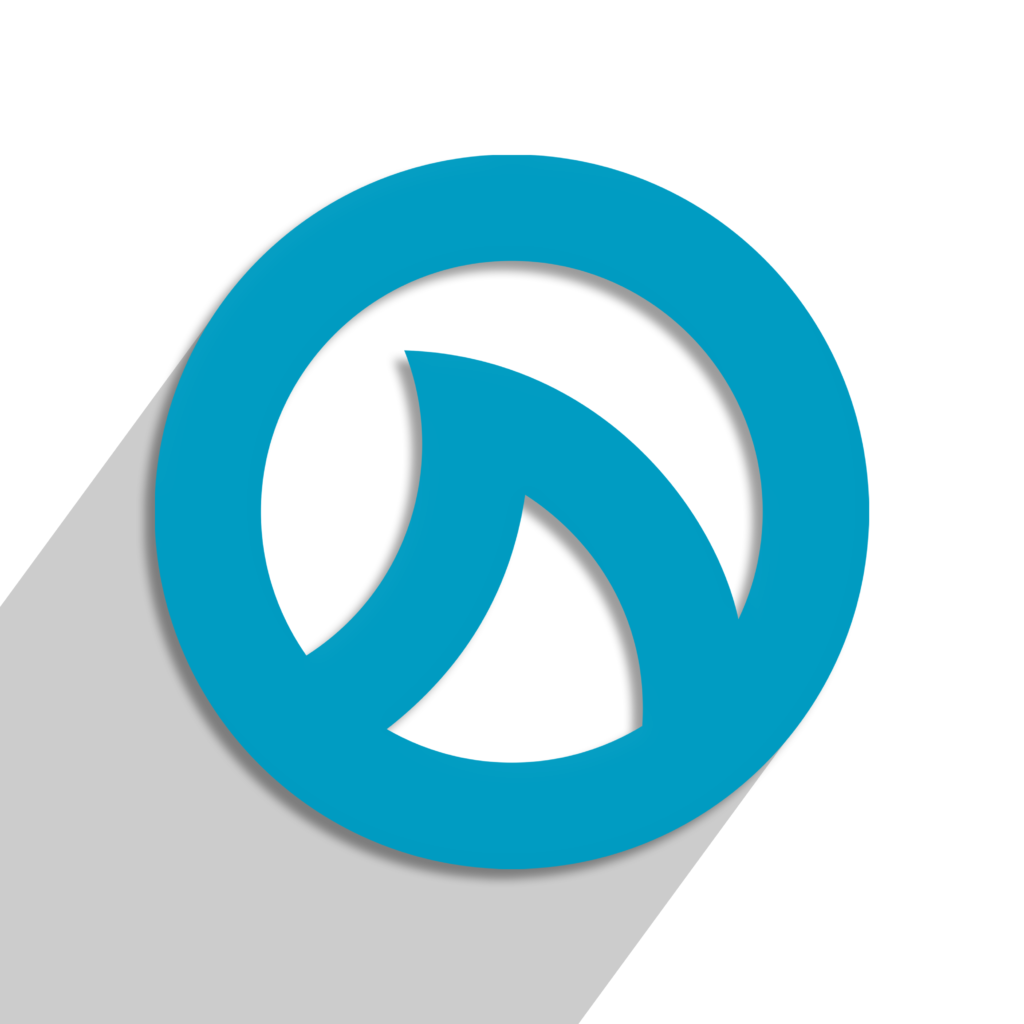
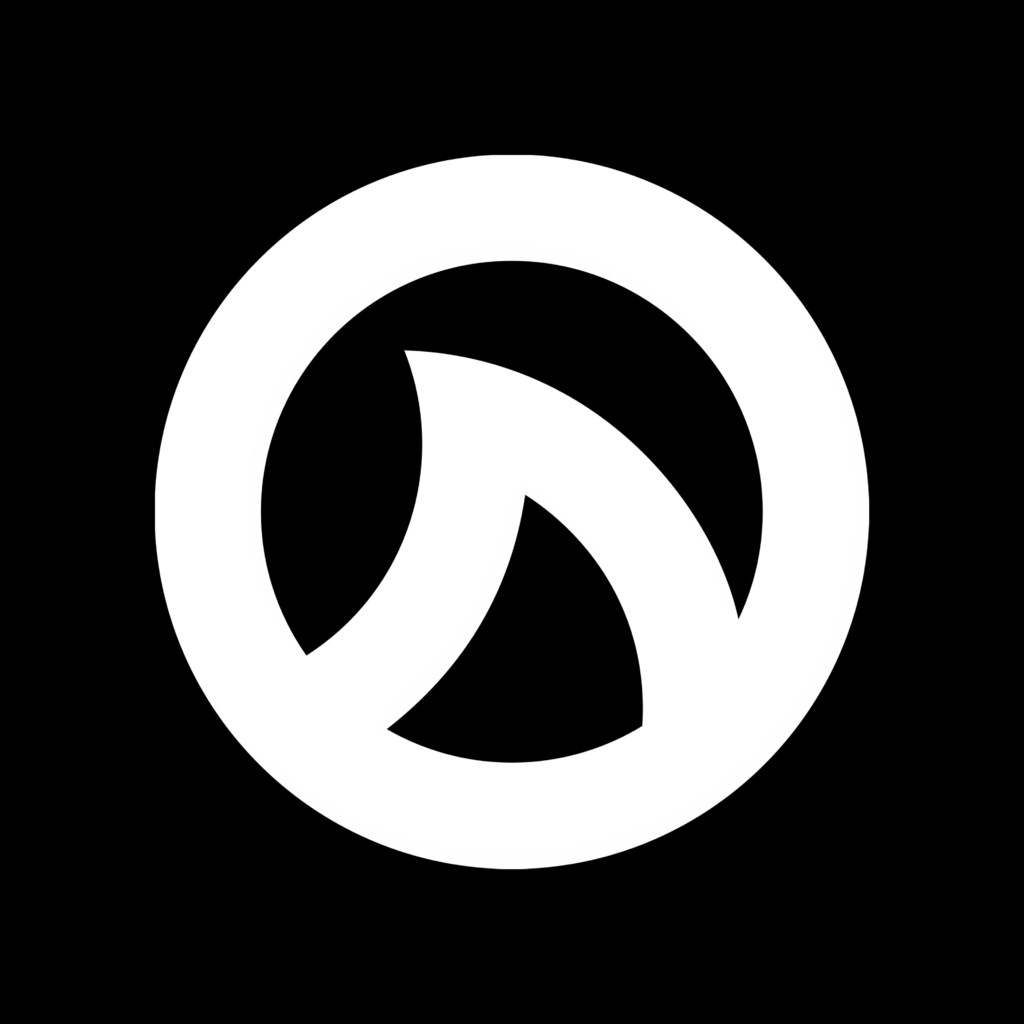
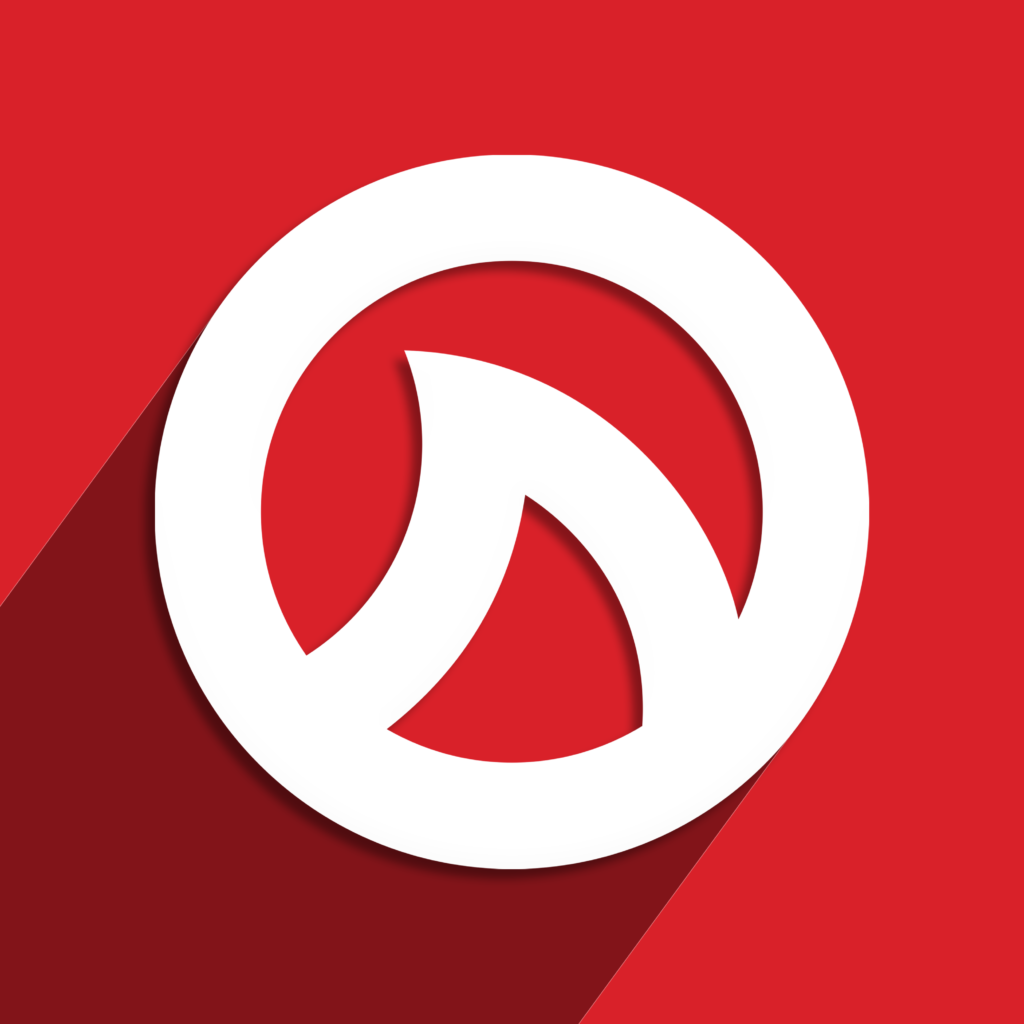


Open the “Shortcuts” app on your device. (You may need to go to the app store and download it first)
Press the “+” icon in the upper-right corner of the screen.
Press the “Add Action” option
In the text field, type “Safari” (or the name of any other search engine app you prefer using).
From the list of actions that appear, locate and select “Open URLs” option.
Tap on the light blue box that says “URL” to enter the web address you would like to regularly visit with this app icon.
Ex:
For LEA website: www.b54f57fae4.nxcli.io
For LEA Cloud Platform: www.leaprofessional.cloud
For LEA Product Page: www.leaprofessiona.com/products/dante-connect
Now tap the three dots icon in the upper-right corner and add a name for your shortcut (LEA Cloud, LEA Website, Connect Series, LEA Spec, etc.)
Then press “Add To Home Screen” option
Tap the second icon on this page and choose “Choose Photo”.
You can now select any photo or image that is saved on your device.
Make sure the Home Screen Name matches the name of your short cut. (you can edit it by clicking next to the icon and typing it in)
Once you’ve selected an app icon image, tap “Add” in the upper-right corner.
You have now added the LEA shortcut with custom icon to your devices home screen.
And, if you want to feel extra cool (like me 🤓) you can press and hold down the app icon and move the LEA app anywhere on your device. Like say, your main nav bar!
LEA Custom Wallpaper
Just for fun, we’ve created some custom LEA wallpapers to customize your device even further. If you really want to show your Shark Fin pride, feel free to download these free wallpapers and use them on your mobile device.
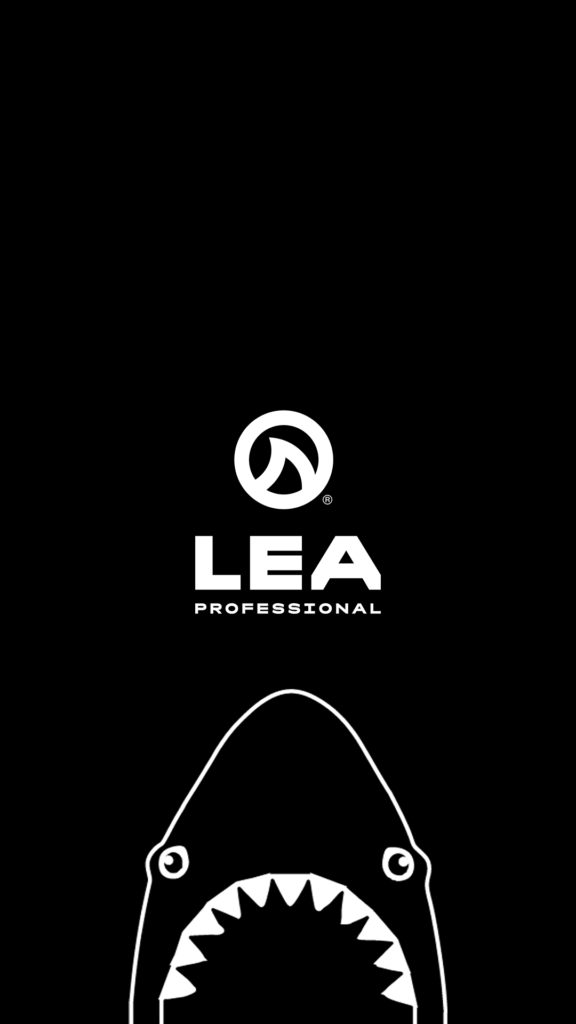
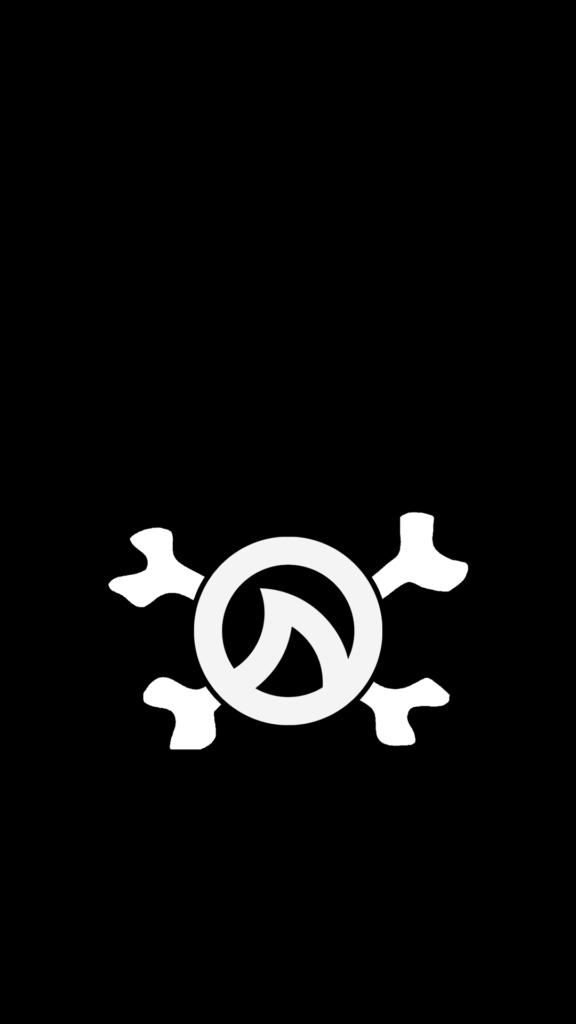

If you have any question or feedback, feel free to leave them in the comments below or reach out to us on our social media channels.
Related Content
Want more LEA content delivered directly to your inbox? Enter your email address below to be subscribed to our monthly newsletter and keep up with all of the latest news and content from LEA Professional.